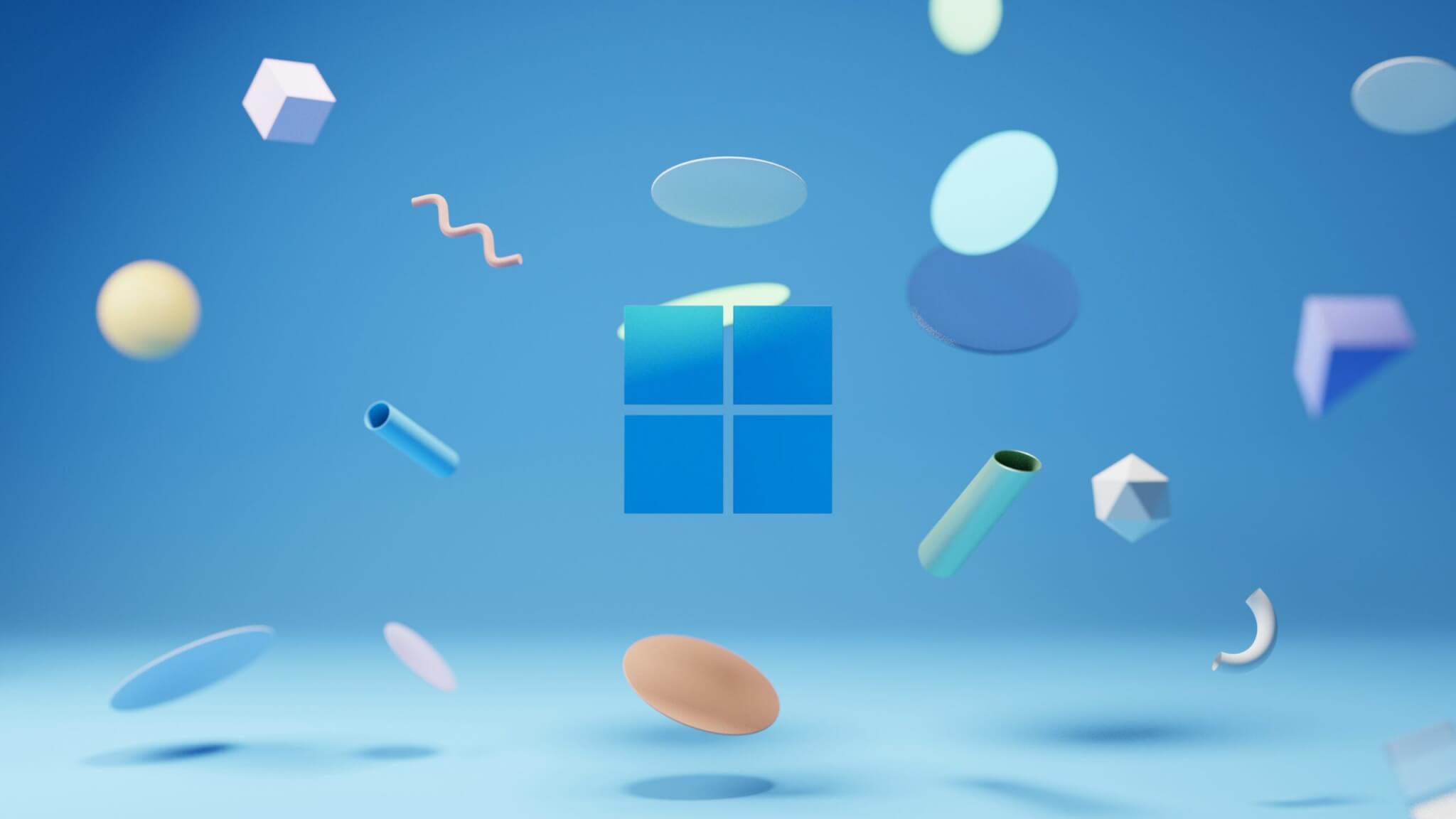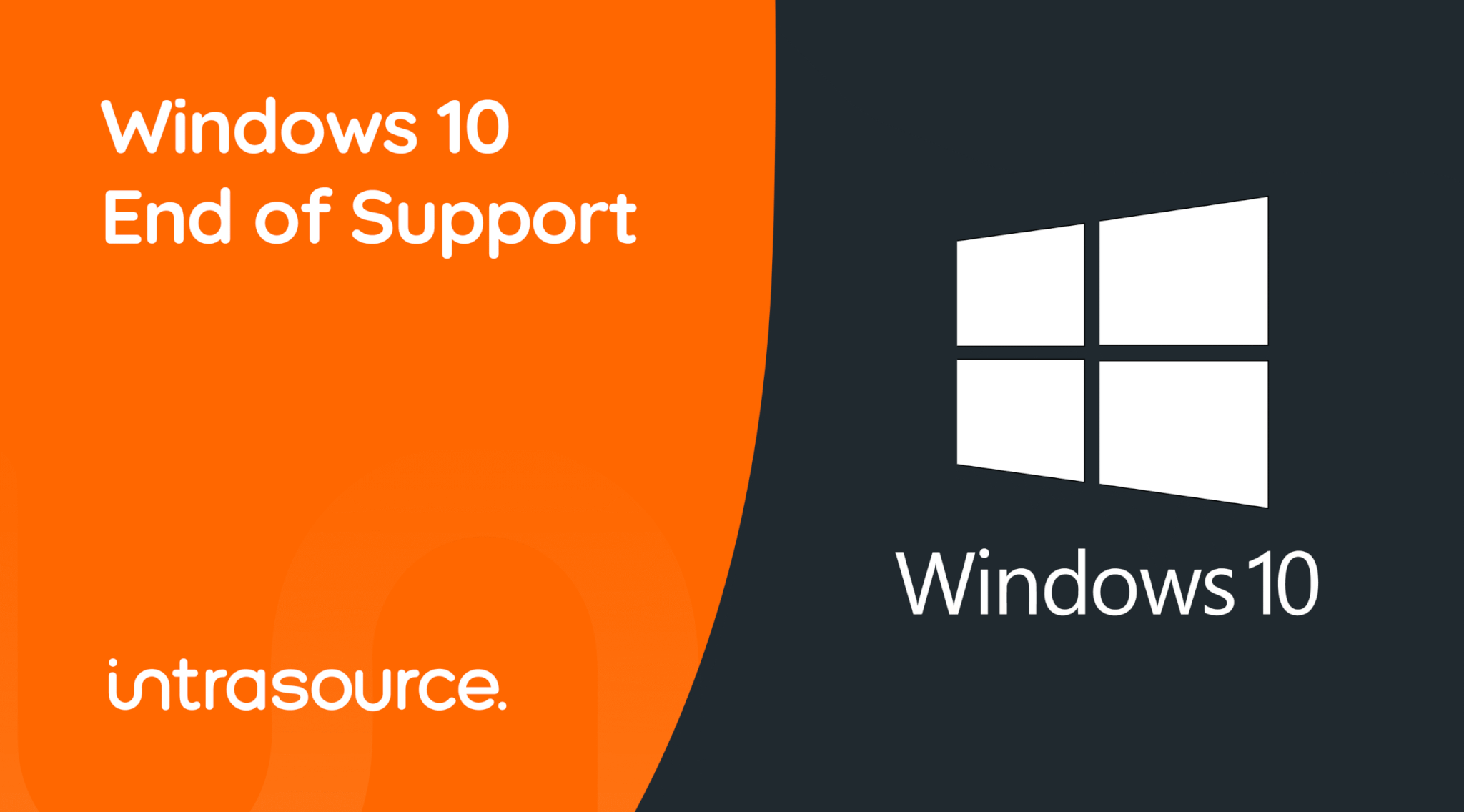Have you ever installed Microsoft 365 expecting things to just work straight away…..and they don’t? This experience is shared across many businesses who assume that once they’ve subscribed and logged in, everything from Outlook to OneDrive should be ready to go.
But that’s not quite how Microsoft 365 is designed.
In fact, Microsoft deliberately built it that way. It’s designed to be flexible to meet a wide range of businesses, systems, and security needs. It was a choice not to make it a one-size-fits-all setup.
In the right hands, that flexibility is great, but for others it can cause confusion. So, how do you make sure your setup works exactly the way you need it to. And what are the common pitfalls?
Microsoft 365’s Flexibility Is by Design
Unlike a personal copy of Microsoft Office or other consumer apps that aim to “just work” out of the box, Microsoft 365 is designed for business environments that all have unique requirements.
That’s why Microsoft doesn’t automatically set things like:
- A default email client
- Browser preferences for opening links
- Sync settings for OneDrive or SharePoint
- Security and compliance policies
By keeping these choices open, Microsoft allows organisations to:
- Integrate Microsoft 365 into their existing systems and infrastructure
- Control how users access, store, and share data
- Apply their own security and governance policies
- Choose which apps and defaults best suit their workflows
Microsoft provides the platform and it’s up to each business to configure it for their specific needs.
Why This Causes Confusion for End Users
While this open approach makes sense from an IT perspective, it can be frustrating for everyday users.
Confusion could be caused by things like:
- Outlook isn’t automatically set as their default email app
- Clicking a web link opens Microsoft Edge instead of Chrome
- OneDrive doesn’t start syncing their Documents folder
- Default file types open in the wrong application
- To a non-technical user, these can look like errors — but they’re actually symptoms of an unconfigured or inconsistent setup.
At Intrasource, we often see this when new users are onboarded without standardised policies or preconfigured settings. It’s not a bug, it’s simply Microsoft 365 waiting for instructions.
Tools and Methods to Set Defaults
Microsoft gives IT administrators several ways to configure and standardise Office settings across all users and devices.
Here are the main options:
- Manual setup: Individual users can change their app defaults and preferences through Windows or within the Office apps themselves. This works for one or two users but doesn’t scale well.
- Office Deployment Tool (ODT): Allows administrators to preconfigure how Microsoft 365 is installed, including default apps, language packs, and update settings.
- Group Policy or Microsoft Intune: Enables IT teams to enforce organisation-wide settings — such as which app opens email links or which folder OneDrive should sync.
- Office Repair: A useful troubleshooting method to reset or fix configuration issues when something doesn’t behave as expected.
These tools allow businesses to deploy consistent, secure, and user-friendly setups, but they need to be configured carefully and maintained over time.
Security and Policy Configuration
Microsoft 365 includes a wide range of powerful security features, but many of them aren’t enabled by default. Some examples include:
- Multi-Factor Authentication (MFA)
- Conditional Access policies
- Data Loss Prevention (DLP) rules
- Safe Links and Safe Attachments in Microsoft Defender
- Restrictions on automatic email forwarding
These features protect users and data, but only if they’re set up correctly. Leaving your Microsoft 365 environment with default settings can expose you to unnecessary risks.
Why a Professional Setup Matters
That’s where a managed service provider (MSP) like Intrasource comes in. We ensure your Microsoft 365 environment is configured properly from day one, and maintained as your business evolves.
Our team helps you:
- Standardise settings across users and devices
- Apply security and compliance best practices
- Optimise cloud storage and data protection
- Reduce end-user frustrations caused by inconsistent setups
- Manage changes and updates over time
We will align your M365 tenant security to a framework, so it’s not guesswork. This approach helps you follow the CIS benchmarks so you actually know what “secure” looks like.
We will then monitor for configuration changes, what we call drift. If someone (or something) changes a policy, we and you will see it.
We will back up your Microsoft 365 configuration, so when things break (and they will), you can roll back in seconds.
It’s not just about convenience, it’s about productivity, security, and getting full value from your Microsoft 365 subscription.
Microsoft 365’s default setup is intentionally flexible, but that flexibility comes with responsibility and risk. Without the right configuration, businesses can end up with inconsistent experiences, frustrated users, and potential security gaps.
By taking the time (or getting expert help) to configure Microsoft 365 properly, you’ll ensure your organisation benefits from a system that’s secure, efficient, and aligned with the way your team actually works.
Need help reviewing your Microsoft 365 setup?
Intrasource can audit your configuration, identify gaps, and make sure your environment is secure, standardised, and optimised for your business.
Contact us today to schedule a Microsoft 365 configuration review.